![]()
Wells Help Page
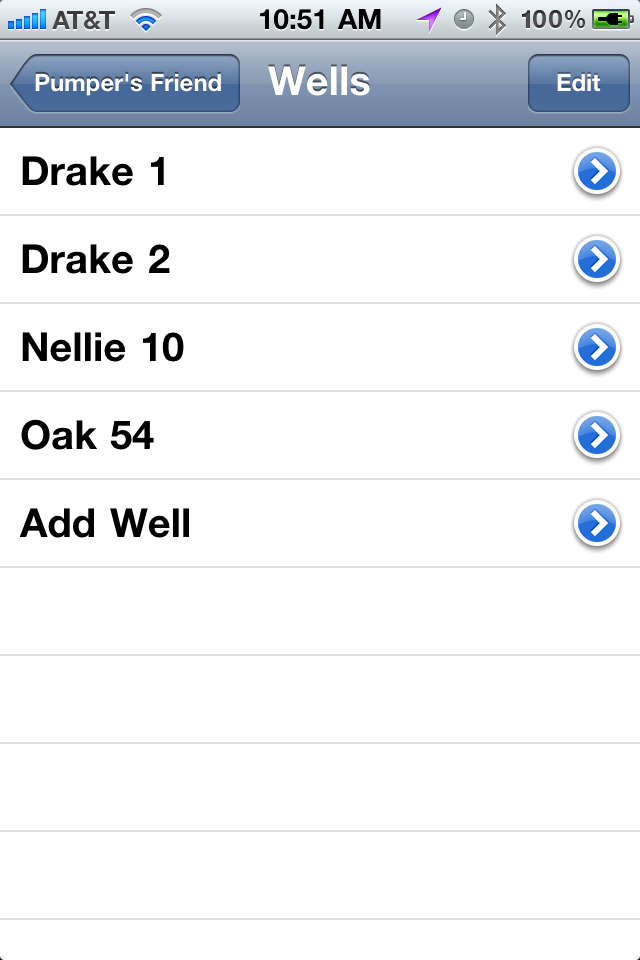
Well List
The well list is where you keep track of the gauge readings of wells you service. Each well is listed by name and additional wells can be added by selecting the “Add Well” option.
By selcting the “arrow” button, you can update the information for an individual well. If you select the “Edit” button in the upper right, you can delete or remove a well from the list.
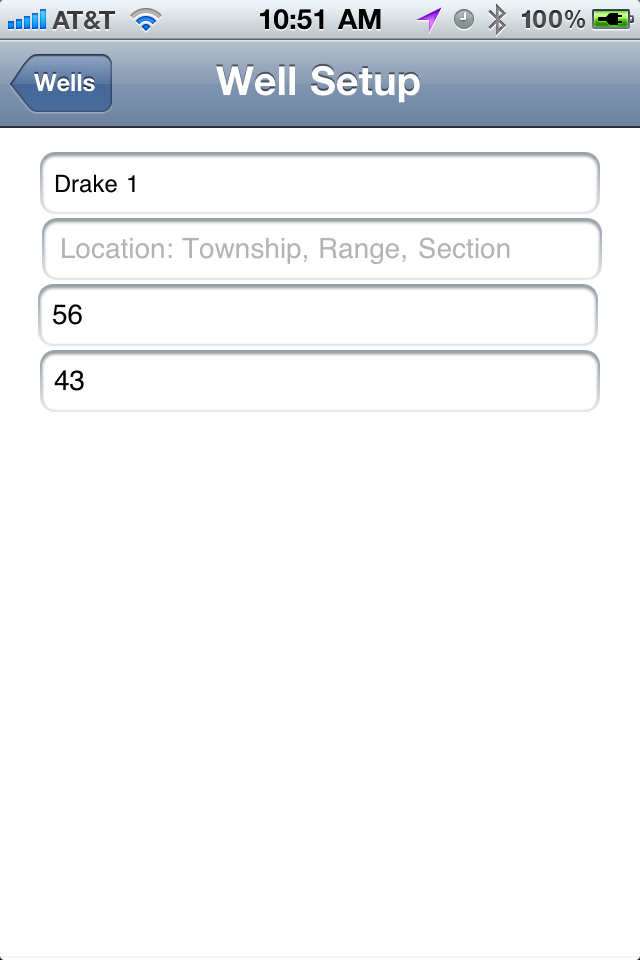
Add & Update Well Information
If you select the “add well” or the “arrow” button beside a well name, the setup screen is displayed. This screen allows you to add or modify well information.
The name field is always required, and the location information is optional.
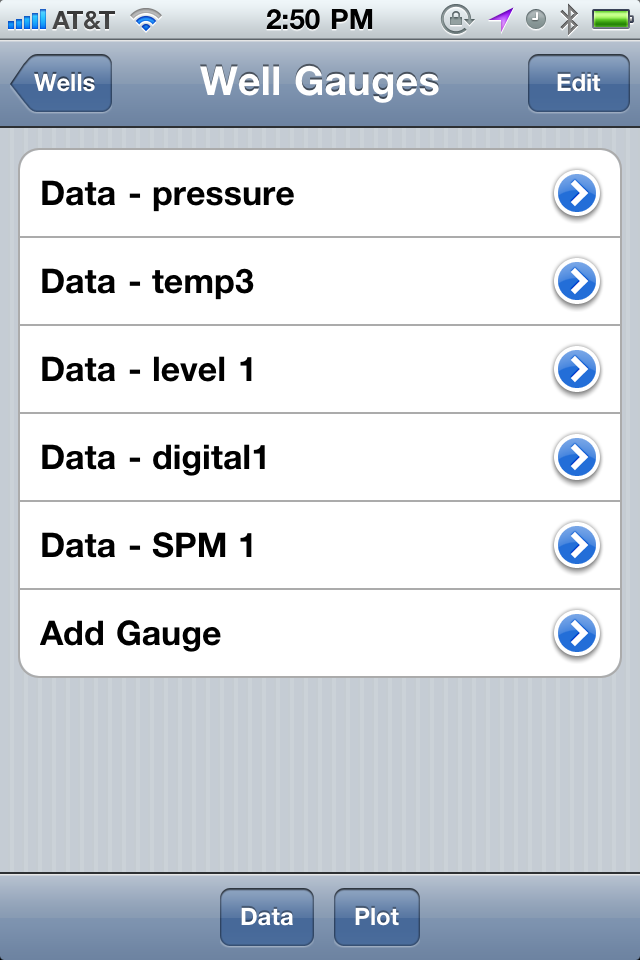
Well Gauge List
The well gauge list is where you keep track of the all the gauges for the selected well. Each gauge is listed by name and additional gauges can be added by selecting the “Add Gauge” option.
By selcting the “arrow” button, you can update the information for an individual gauge. If you select the “Edit” button in the upper right, you can delete or remove a gauge from the list.
Data & Plot
These two options allow you to either gather gauge data or plot gauge data for the individual gauge selected.
At the bottom of the screen are two buttons labeled “Data” and “Plot.” If you touch either of the buttons, you will notice that the word “Data” or “Plot” appears in front of each gauge name, indicating the selection mode.
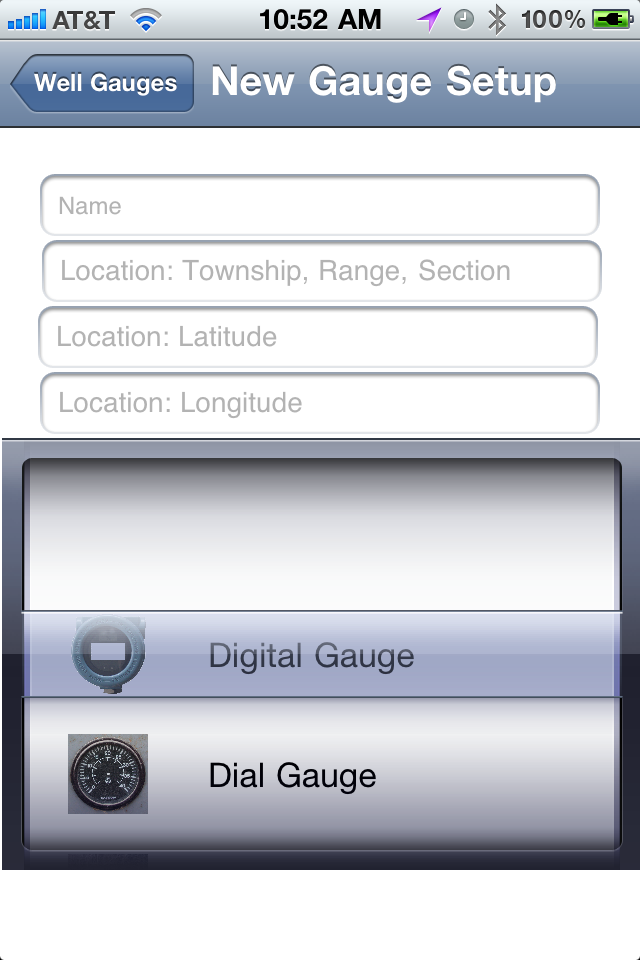
Add & Update Gauge Information
If you select the “add gauge” or the “arrow” button beside a gauge name, the setup screen is displayed. This screen allows you to add or modify individual gauge information.
The name field is always required, and the location information is optional. The type of gauge desired is selected from a “picker.” With your finger you can rotate the picker selection until the desired gauge is shown under the transparent selection bar. There are a variety of gauges to pick from that are similar to common field devices. If the gauge you wish to use is not pictured, please contact the developer.
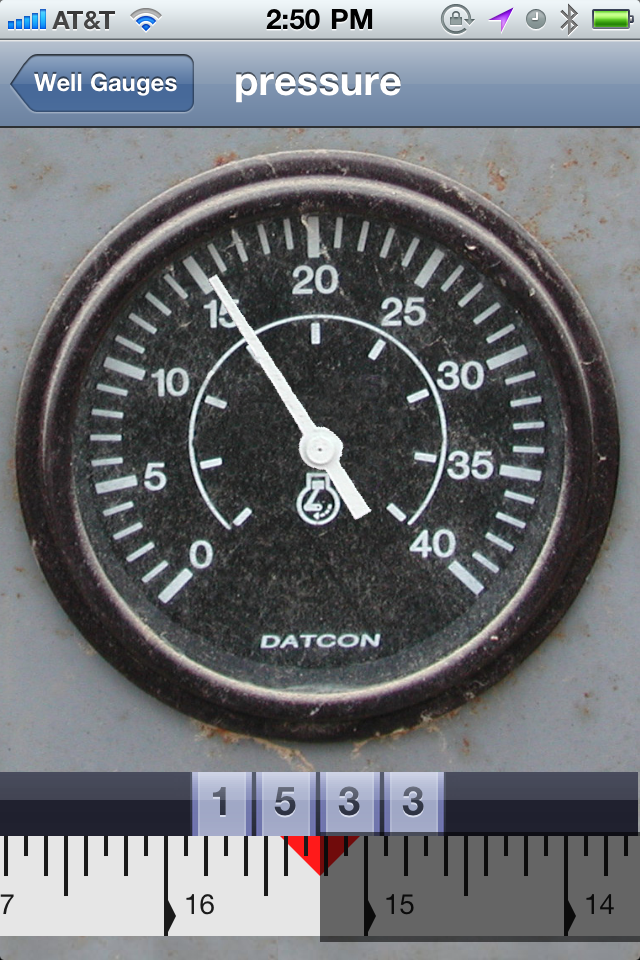
Collecting Gauge Data
The touch screen user interface makes data collection simple. In the case of a dial gauge, move your finger around the dial, and the indicator will follow. The actual numeric reading is displayed. For this particular gauge, you can drag you finger across the ruler at the bottom to fine-adjust the reading. The red triangle shows the reading from the previous setting for comparison purposes.
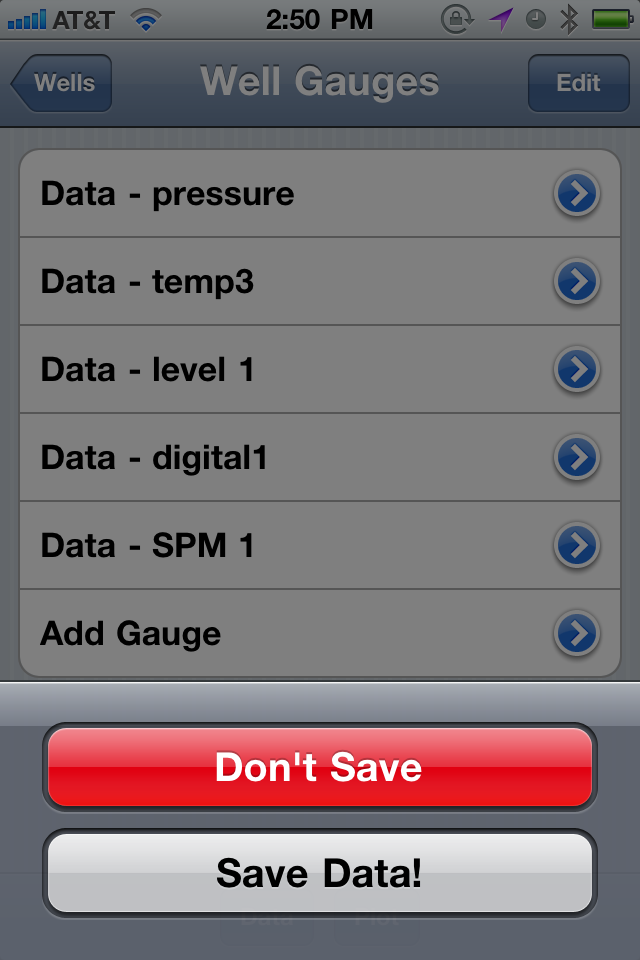
Saving Data
Whenever you leave a gauge screen, you have the option to either save, or discard the data.
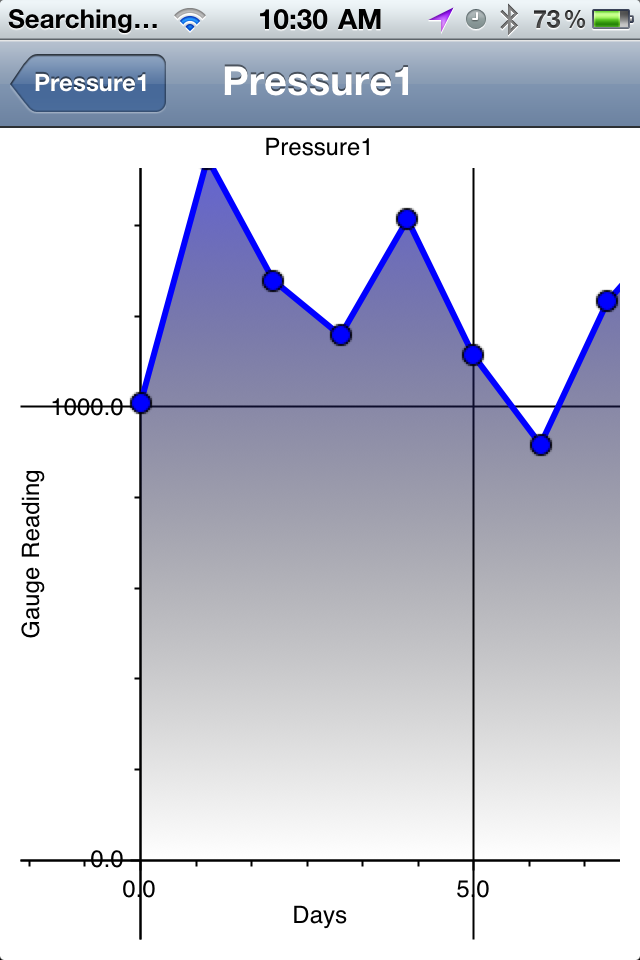
Gauge Plot
The gauge plot displays the data collected from each gauge reading. At a glance, you can see the daily levels, and determine if the readings are normal.
Gauge Types

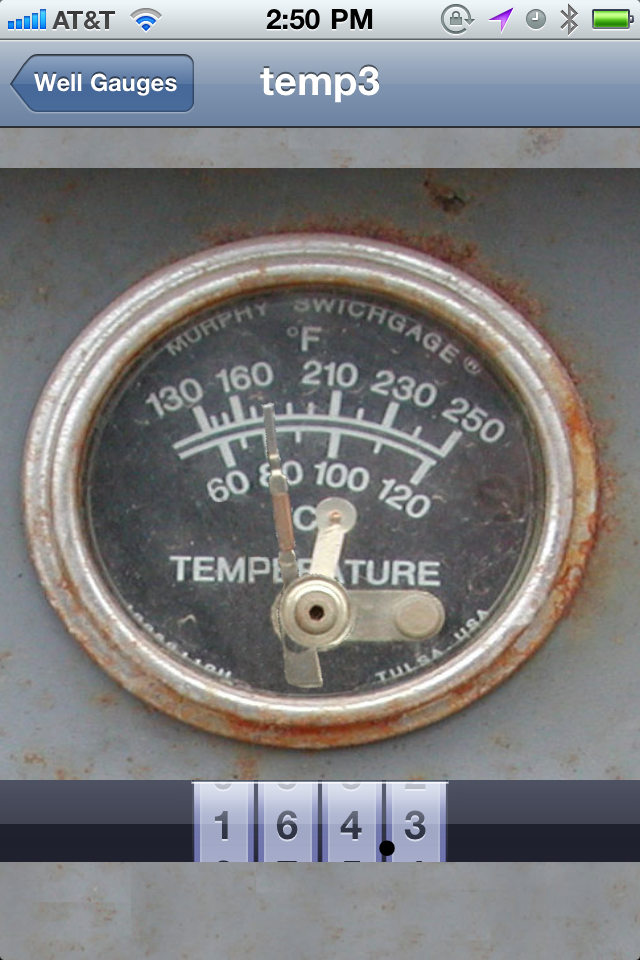
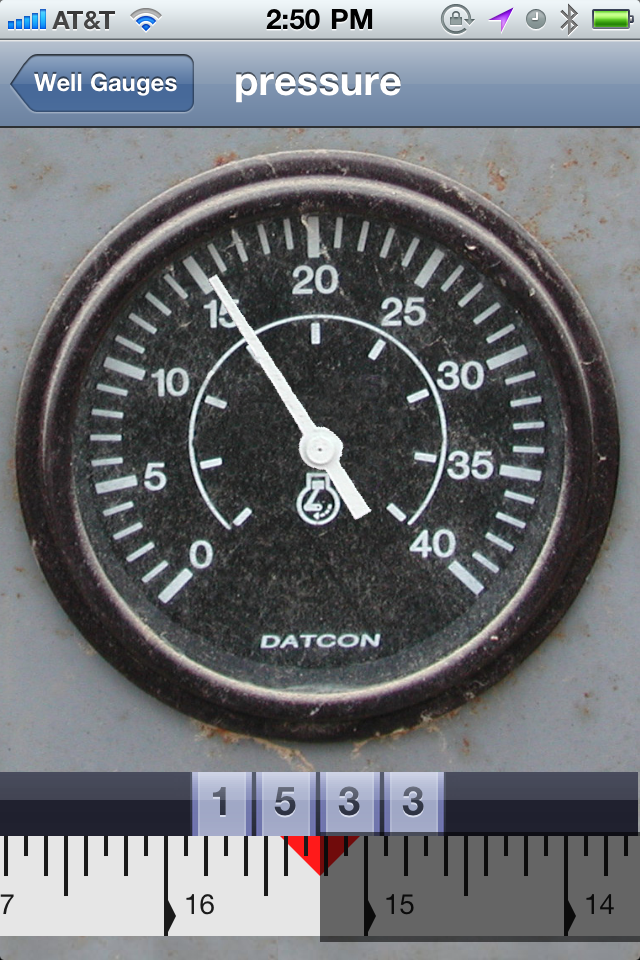
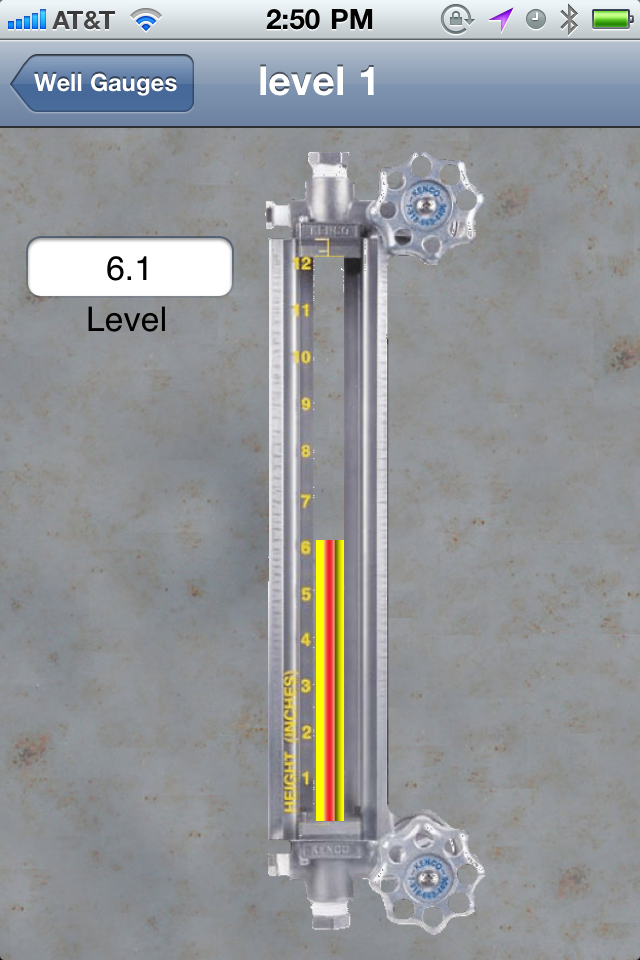
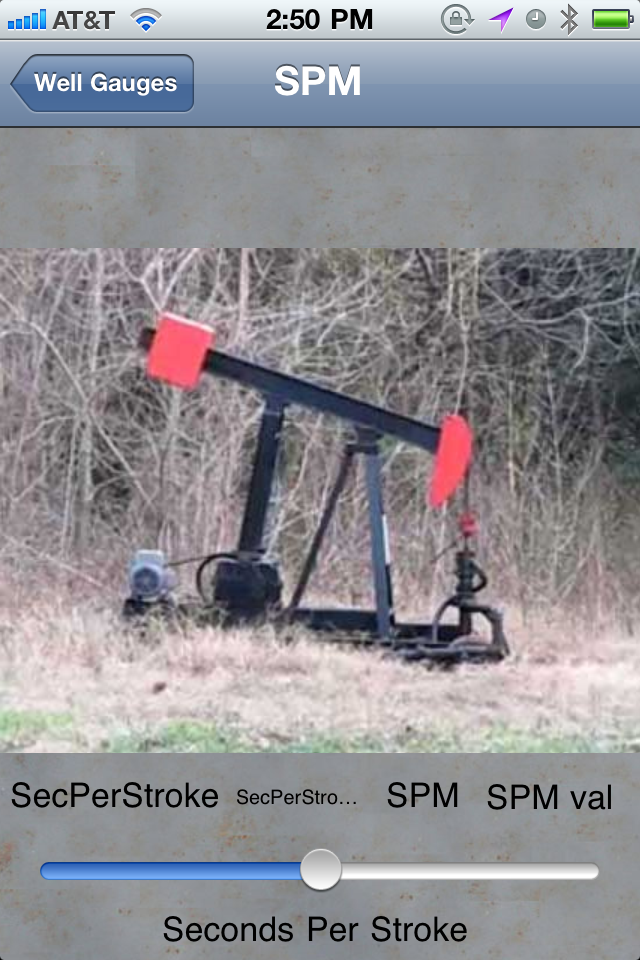
There are a variety of gauges to choose from, and more will be added as time goes on. Each gauge features the ability to enter data by touching the screen and moving the indicator to the desired position. When you return to the previous screen, the data is saved.
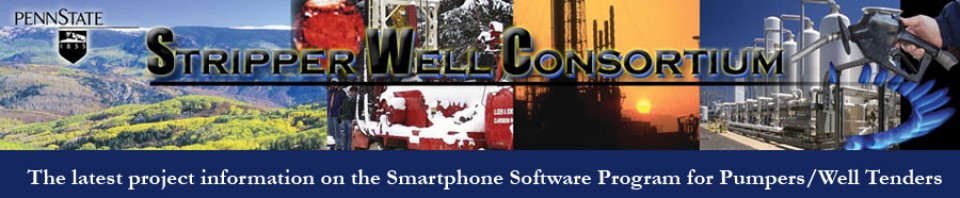
2 comments
Mark Hamm
October 3, 2011 at 12:55 pm (UTC -4) Link to this comment
Need Pumpers Friend
xfrank
October 3, 2011 at 1:54 pm (UTC -4) Link to this comment
This link gives you some additional information:
http://systemsofmerritt.com/wordpress-swc/?p=576
Watch this blog for the latest information.